Why Welcome Messages Matter in User Onboarding
First impressions are everything—especially in digital products. A well-crafted in-app welcome message can increase user retention by nearly 50%, offering a smooth start and reinforcing a sense of connection. It’s like being warmly greeted at the door instead of walking into a room unnoticed. The good news? Setting one up doesn’t require a tech background when using tools like Userlaunch.
Core Benefits of In-App Welcome Messages
- Improved Retention: Early positive interaction reduces churn.
- Faster Feature Discovery: Help users understand where to go and what to try.
- Brand Engagement: Strengthen identity and user trust from the first click.
Types of Welcome Messages You Can Use
- Simple Greeting: A basic hello and brief message introducing your app.
- Quick Start Guide: An interactive walkthrough of core features.
- Segmented Messages: Custom content based on user type or goal.
- Helpful Resource Links: Provide quick access to support or tutorials.
- Promotional Highlight: Introduce upgrades or features—but use with care early on.
How to Create an Effective Welcome Message (Step-by-Step)
1. Create an Account with Userlaunch
Start by signing up for a Userlaunch account. Once inside, click “Guided Tours” in the side menu and then click the “Create new tour” button.
2. Personalise your Tour
Every Tour needs a name to help you distinguish and search at a later time. Choose a name that represents the task you are undertaking, for example “Welcome to [Your App Name]”.
3. Select the Auto Start and Display Properties
Choose which page your message will appear on, commonly the homepage or user dashboard. Define when the tour should be shown based on Userlaunch’s options. For more information read this post about Creating a Product Tour.
4. Write and Style the Message
Keep it friendly and brief. Example: “Welcome to [Your App Name]! Let’s get started.” Add a clear CTA such as “Take a Tour” or “View Features.”
- Use brand colors, icons, and your logo to make it visually consistent
- Keep it simple and clear in tone
5. Add Actionable Elements
Include buttons that link to tutorials, documentation, or a product walkthrough. Also, offer a “Skip” option for users who prefer to explore independently.
6. Add the Userlaunch Script
To enable previews and functionality, paste the Userlaunch script just before the </body> tag in your app’s HTML.
7. Launch the Message
Once finalized, click “Activate” to go live. Users will now see your welcome message when they visit the designated page.
Examples of Welcome Messages from Top Products
Dropbox
Dropbox greets users with a simple yet informative message: “Welcome to the Dropbox folder on your desktop.” A CTA encourages users to explore via a short product tour. Visual aids show the user exactly what to expect.
Canva
New Canva users are guided through a segmented survey that tailors the onboarding experience based on their role—whether they’re a designer, educator, or marketer. Personalized onboarding enhances relevance and retention.
Asana
Asana’s welcome experience includes an onboarding checklist and short walkthrough. This combination introduces key features without overwhelming users.
Calendly
Calendly uses a concise welcome message paired with value reinforcement: “We take the work out of connecting with others so you can accomplish more.” It’s efficient and communicates purpose clearly.
Best Practices for Welcome Message Design
- Tailor to the User: Segment messages by user role, goal, or behavior.
- Deliver Clear Value: Guide users to useful features or benefits early.
- Stay Concise: Keep it under 30 words when possible.
Top Tools to Build In-App Welcome Messages
| Tool | Use Case | Features | Starting Price |
|---|---|---|---|
| Userlaunch | No-code onboarding | Segmentation, drag-and-drop, analytics | $0/month |
| Appcues | Custom user flows | Analytics, integrations, A/B testing | $249/month |
| Pendo | Enterprise onboarding | Deep analytics, feedback tools | $7,000/year |
| Whatfix | Step-by-step enterprise onboarding | Reporting, multi-page tours | Custom pricing |
Real Results: Case Studies
Duolingo
After simplifying its welcome flow, Duolingo increased user retention by focusing on goal-driven onboarding experiences.
Grammarly
Grammarly’s revised welcome messaging led to a 25% boost in weekly active users by linking directly to features users care about most.
Common Mistakes to Avoid
- Information Overload: Don’t flood new users with too much upfront.
- Generic Messaging: Avoid one-size-fits-all content—personalization matters.
- Missing CTAs: Always give users a next step, whether it’s exploring a tour or setting preferences.
FAQs
Q: What should a welcome message include?
A: A short greeting, brief overview of what to do next, and optional links to deeper content or features.
Q: How can I improve my welcome message performance?
A: Test variants using A/B testing tools and track click-through and engagement rates.
Q: How long should the message be?
A: Aim for under 30 words—enough to guide without overwhelming.
Final Thoughts
Your welcome message is more than just a courtesy—it’s a powerful tool for reducing churn, driving engagement, and building user trust from the first click. With tools like Userlaunch, setting one up is quick, customizable, and impactful.
Ready to welcome your users the right way? Try Userlaunch’s free trial and start crafting onboarding experiences that stick.
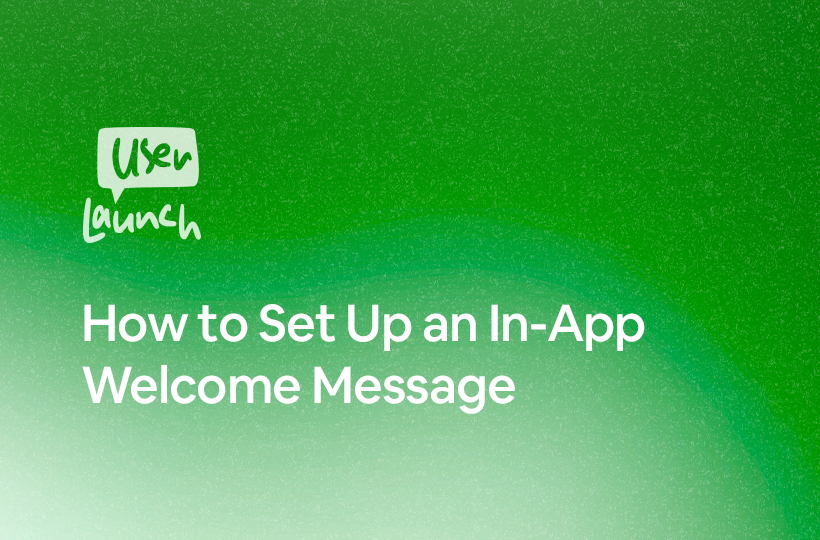
Leave a Reply